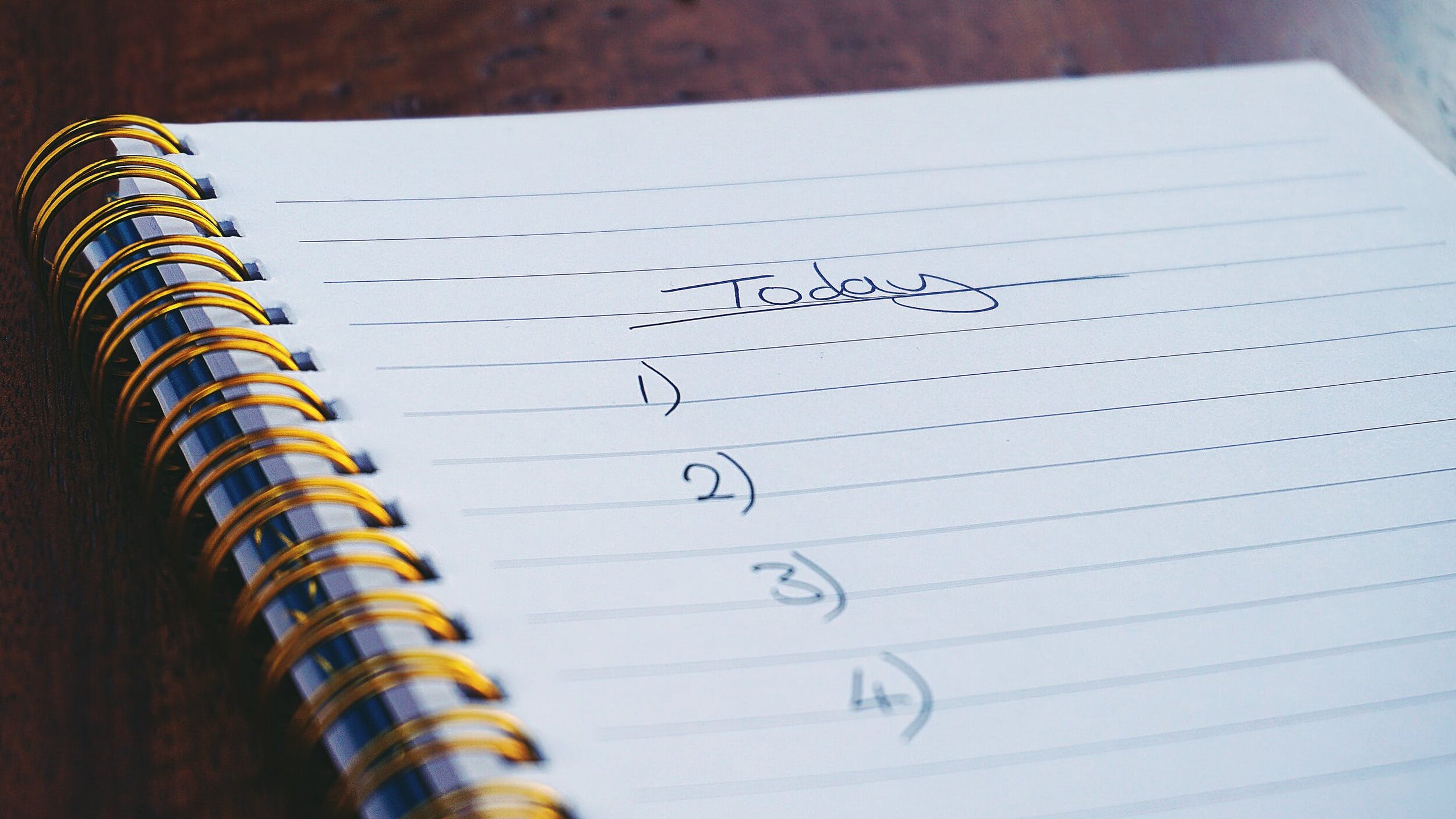Comet Ultimate Guide to the Common Application
Times have changed, back in the day we had to fill out our college applications by hand with a PEN and MAIL THEM IN. We at Comet envy you and the sweet simplicity of the Common Application. However, with new technology comes new complications. So what is the Common App, how do you use it, and what should you expect? Keep reading to find out.
Feel free to jump to the section that interests you the most:
What is the Common Application?
The Common Application (or Common App) is a platform where you can apply to more than 900 (!!!) colleges and universities in the US and abroad using a single application.
How does it work?
Certain parts of the application are “common” to all the colleges on the platform. You only need to fill in this information once, saving you (and your teachers and counselor who are supporting your application) time and a million online accounts.
On top of this common set of questions, each college has a supplemental application containing unique questions and essay prompts.
You will create an account, fill out the common parts of the application, add the colleges of your choice to your “Dashboard”, complete their supplements, and turn in your applications!
When is the application available, and when is it due?
You can make a Common App account at any time. The platform usually resets and updates each July and relaunches August 1, but never fear: you can opt to “roll over” your account information and save anything you have filled in!
Colleges on the Common App all have different deadlines and decision plans. You should check each individual college’s website (or supplemental application) for this information.
What information do I need in order to complete the application?
We’ll get into more specific detail about the questions later in this article, but here are the basics:
You’ll need to know your own personal information (where were you born, your address, your social security number) and some pretty detailed information about your family (where your parents went to college, when they graduated, where they work). You should also grab copies of your transcripts and test score reports to have handy.
In order to request letters of recommendation, you will need to know the contact information for your teachers and counselor.
You should write out your essay drafts, as well as drafts of your activity descriptions, in separate documents rather than typing them directly into the application. The format of the app does not make it easy to see what you’re doing or edit your entries, so save yourself a big headache and just copy/paste!
Lastly, you should have a good idea of which colleges you will be applying to and whether they accept the Common Application.
How do I access the application?
You can make an account here. When you do, you’ll have to first select a student type so the system knows which application to give you. You can click the little question mark next to each option if you’re not sure, but if you’re applying to college for the first time you are a First Year Student.
FYI in this article, we will be addressing the freshman application process. Current high school students will be applying as freshmen. If you are a transfer student, your application may look a bit different.
Be sure to use your full legal name (the one that appears on your transcript, birth certificate, etc.). Please use a professional sounding email address -- preferably the same email address you used to sign up for your standardized tests, college visits/webinars, and any other college-related activities. Colleges will track you by your email!
Save your password somewhere safe, for goodness sake.
Okay, I’m in! I see a bunch of tabs.
Yup! The application is organized into a few tabs to help you stay organized.
The main screen when you log in is your Dashboard. This will be blank the first time you log in, but later it will display all of your colleges and deadlines. The Dashboard will show you which applications you have submitted, and when your applications are due. You can add up to 20 colleges to your Dashboard. If you want to apply to more than 20 colleges on the Common App...you can’t. You’ll have to figure out which colleges allow you to submit your application via another platform and remove those in order to add more.
Why the limit? If you’re applying to more than 20 colleges, you haven’t done enough research! Refine your list, bro.
How do I add colleges to my Dashboard?
Click on the College Search tab and enter the name of the college you want to add. Alternatively, you can use College Search to actually search for colleges of interest. Once you find the school you like, just click “Add to My Colleges”. The college will now appear on your Dashboard and on the tab called My Colleges.
Great! I’ve got my account and I’ve added the colleges to my Dashboard. What should I do next?
Well technically you can work on anything you want. You can log in and out as often as you need to, and you can click around in any order. However, Comet suggests you work on recommendations first.
In order to give your Recommenders as much time as possible to work on their letters, you should go ahead and invite them to collaborate on your application. To do this, you will need to go to My Colleges. Choose any college on your list in the left hand menu and choose “Recommenders and FERPA”.
FERPA is the Federal Education Rights and Protection Act. It keeps your school records safe and makes them accessible to you at any time. Technically, that would mean that you should be able to see your letters of recommendation. However, school staff will not feel comfortable sharing everything if they know you are looking over their shoulder. Moreover, colleges will not trust that your letters are authentic and candid if they know you’ve read them before they were sent.
Basically you must “waive your right” to view the documents your counselor and teachers will send to the colleges.
Waived it! Now how do I invite my recommenders?
If you have spoken to your teachers and you know they are going to help you out, you can go ahead and add them and your counselor or admin to your application. If you’re not sure which counselor/admin to invite, check in at your school -- this is a required component of your application.
Still under the Recommenders and FERPA section under any college in the My Colleges tab, click “Invite Recommenders” and enter the information of each Recommender one at a time. Make sure you spell their names and email addresses correctly! Once you enter your recommenders, you will also see a button called Manage Recommenders where you can edit and delete your entries.
Next, you’ll need to go through the Recommenders and FERPA section for each college in the My Colleges tab to “Assign Recommenders” to each college using the dropdown menu provided. Some colleges will require (or allow) multiple teachers while some only allow one. Choose carefully! If you forget to click “Assign”, your recommender will not receive a notification!
What happens after I Invite and Assign my Recommenders?
Once you have Assigned your recommenders, they will receive an email notification and complete their letters. They each have a login for the Common App where they can see deadlines, so they won’t be late -- however, with dozens of students asking for their help, it wouldn’t hurt to check in with them sometimes!
Conveniently, you can see whether your recommender has Started or Completed the task by visiting the Recommenders and FERPA section under any college. If the letter is complete for one college, it is complete for all colleges. If you forgot to Assign your recommender to a given college, you can still do that even after they have submitted their letter using the dropdown menu.
Note that if you have Naviance or a similar platform at your school, waiving your right to FERPA is the only thing you need to do in this section. Your teacher recommenders will be assigned from the back end by your counselor or admin following your school’s procedures.
What is an “Other Recommender”?
Depending on the college, you can add optional “other” recommenders to your account. An “other” recommender would be a coach, pastor, internship supervisor, mentor, or other adult who knows you well outside of an academic setting. They can provide more information about your character and interests. Some colleges like Dartmouth even allow a “peer” recommendation from one of your friends!
Cool! Colleges, check! Recommenders, check! Next up?
Next up, Comet recommends you start working on your essays!
You can view all the options for the main personal statement here, or by clicking on the Common App tab at the top of the page and using the left menu to navigate to Writing. Here, you can also see which colleges on your Dashboard require this statement.
Each college may have additional writing prompts; usually, these are referred to as “Supplements” or “Supplemental Essays.” You can view each college’s supplemental prompts in a few different ways:
Go to the college’s website and check out their application instructions.
Use this handy guide provided by the Common App.
Go to the My Colleges Tab, choose a college in the left menu, and click through the Questions and Writing Supplement.
Copy/paste the questions (and the word count requirements!) on documents and draft your essays outside of the textboxes. Check out our other article on writing your main personal statements for advice on how to write these essays!
Comet Tip: Colleges often change their prompts for each application cycle. It’s great to get a head start in the summer, but make sure that your college has confirmed their prompts for your Class. Usually, the prompts won’t appear in the My Colleges section until they have been finalized.
Thanks, I’ll start working on those essays now! What else do I need to do to finish the application?
You’ll need to fill out everything in the Common App tab.
Here’s a breakdown of the sections:
Profile
Personal Information: Name, Gender Identity, Date of Birth
Address: Permanent (where you live) and mailing (where you get your mail)
Contact Info: Phone Number(s) where they can reach you
Demographics: This section is optional! You can share your ethnicity, religion, and relationship to the military if you choose. This information is used for data collection and will not negatively impact your admissions.
Geography: Where you were born and how long you have lived in the U.S.
Language: How many languages you speak and your level of fluency in each one
Citizenship: Your country of citizenship and any identifying numbers (like your Social Security Number). International students and other groups like Permanent Residents may need to upload documentation.
Fee Waiver: You can decide whether to apply for a fee waiver. Each application you complete on the Common App will cost between $45 and $95, and you can qualify for a waiver for each one if you meet certain criteria.
Family
Household: Your parents’ marital status, which parent(s) you live with, and whether you have any children
Parent 1 and 2: Whether your parents/guardians are still living, their names and contact information, their occupation and employment status, their job title and employer, their education level, the colleges they attended (if any), and the year they graduated (if applicable). You may want your parents or guardians to sit with you as you fill out this part of the application! If you don’t live with your parents or you don’t know this information, you can click “I have limited information about this parent” and opt out of some of the required questions.
Sibling: Whether you have any siblings, their names and ages, and their education level. If they are in college or already graduated college, you will be asked which college they attended and the degree they earned, and in what year they graduated.
Education
Current or Most Recent Secondary/High School: Name of school (use the search tool), date you started attending, whether it is a boarding school, whether you will graduate from this school, the date you plan to graduate (month/year), and whether there was any interruption in your education (e.g. did you take a year off, will you graduate late).
Other Secondary/High Schools: If you attended any other high schools, including online high schools where you took electives, you will be asked to report the same information. Note that official transcripts from any high school you list in this section or the section above will likely need to be sent to each college on the Common Application. You can review each college’s admission requirements on their website to check.
Colleges and Universities: if you took any courses at a college or university (even as part of a summer program), you should list it here. Look up the college using the search tool, the dates you attended, and the degree you earned (if any). Some notes about this section:
If you attended the college for multiple terms (like Summer 2020 and Summer 2021), you should put the “from date” as the start of the first term and the “to date” at the end of the second term. So I would say “from date” June 2020 and “to date” June 2021.
If you are still attending, you can put the “to” date in the future.
Select “Dual enrollment with high school” if your high school put the course on your high school transcript. Select “Summer program” if this was an educational preparation program you applied to. Select “Credit awarded directly by college” if you took the course and received a transcript from the college. You can select multiple options if needed.
Grades: the size of your graduating class (ask your counselor if you’re not sure), your class rank (if applicable), your school’s GPA scale (usually 4.0), your cumulative GPA copied directly from your transcript at the high school you will graduate from, and whether this GPA is weighted or unweighted. Some tips:
Do not calculate your own GPA from multiple sources. Report your GPA as it is on your current transcript so there is no confusion. Send all of your transcripts so colleges can calculate an overall GPA.
If your transcript does not report your weighted GPA, do not calculate it yourself. Again, it is important that there are no discrepancies between what you report and what is reported on your transcript.
Current or Most Recent Year Courses: You will list each course you are taking now (or took the last year you were enrolled in school) exactly as it appears on your transcript. You will type in the course name, select the course level (regular, accelerated, advanced, AP, A-level or College Prep), and which term(s) you took the course. Some tips:
Make sure to count the number of courses carefully and select the number in the dropdown before you begin. If you end up needing to add or remove a course, the course levels and schedule for the courses you already entered will disappear and you’ll need to re-enter them.
If you don’t know the “level” of your course you can leave that box blank.
If your school gives you one grade per term, select each term in which you received or will receive a grade instead of selecting full year even if you took/are taking the course for the whole school year. Selecting “full year” implies you will receive one grade for the whole year vs. one grade per quarter or semester.
Honors: You can list any honors or awards you have received for your academic accomplishments. Note the instruction to include only academic honors rather than awards you received for athletics, arts or service. You can list up to five honors/awards. You will include the title of the award, the year it was given to you, and the level of the award (school, state/regional, national or international). Some tips:
If you want to provide more details about these awards, you can use the Additional Information section later in the application.
If you’re not sure about the “level” of your award, you can leave that section blank.
If you won the award multiple times, you can select multiple grade levels in one entry vs. entering the same award again.
Some examples of academic honors/awards include: Honor Roll, National Honor Society, AP Scholar Award, foreign language honor society, USACO, AMC, National Merit Scholarship, Department Awards, science fair awards, and academic olympiad/bowl awards.
Community Based Organizations: If you received free assistance with your college application from a formal organization, you should include that information here. Colleges want to be aware of students who are served by CBOs so they can identify low-income, first-generation, or traditionally underrepresented students more easily.
Future Plans: This is not you selecting your major, so don’t take it too seriously. Just identify the direction you envision for your life, or select Other and enter your own! If you truly are unsure, you can select Undecided. There is no downside to this, just answer honestly.
Testing
You can choose to self-report your test scores in the Common Application. You can also choose to just send your score reports directly to the colleges and leave this section blank. If SAT/ACT testing remains optional and you are applying to multiple colleges on this platform, Comet suggests that you report your AP/IB and English proficiency scores here and send score reports for SAT/ACT to the colleges you want to consider your ACT/SAT scores for admission. If testing becomes required again, we suggest you enter all scores here to make it as easy as possible for colleges to learn about you.
Tests Taken: In the dropdown you can select multiple tests to report. You should also include tests you plan to take. Selecting test types will create a subsection for each type below. If you end up choosing not to take your “planned” tests, you should notify the college admissions office as a courtesy. Otherwise, they will expect to receive your official score reports at some point.
Make sure you copy your scores directly from your official score report. You can usually download or view this through the testing agency’s website.
Activities
You can list up to ten activities from 9th-12th grade in the Common App. Remember, your academic honors go in the Education section and you can always use the Additional Information section (see Writing below) for activities and awards that don’t fit here.
Before you start filling out this section, list out your activities/non-academic awards and put them in order from most to least important. How do you decide what’s important? Ask yourself these questions: The more times you answer “yes”, the closer to the top of the list the activity should be:
Does the activity relate to my major?
Is the activity a long term involvement?
Did I have to apply to be part of this activity, or to win this award?
Does the activity involve leadership?
Am I the only person at my school/in my friend group doing this activity?
Once you have a top 10, you can start drafting your descriptions. We recommend you do this draft on a separate document and then copy/paste it in. Use the character counter in your word processor to double check your lengths.
Each description includes the following (with some Comet tips below!):
Activity Type (choose from a dropdown)
This should be pretty self explanatory! If your activity falls into multiple categories, just choose one. You can also just select Other.
Position/Leadership Description: 50 characters
You should include your title if you have one. For example, President, Team Leader, Founder, Treasurer, Captain, etc. If you don’t have one (or there isn’t such a thing in the activity you are describing) you can just say something like Member, Participant, Creator, or Student.
Organization Name: 100 characters
This is the name of the club, activity, workplace, or organization you were part of. If you are describing a personal project, you can leave this blank. If you participated in a school-based activity, you can just use your high school name as the organization.
Description: 150 characters
Explain what you learned, contributed, or accomplished as part of this activity. 150 characters is not very much room, so it’s best to use resume format (phrases separated by commas or semicolons). Remember you can provide additional context in the Additional Information section. Try to use numbers to quantify your accomplishment as much as possible (defeated 12 teams to win regional competition) and don’t waste time explaining things that are self-explanatory (everyone knows what basketball is).
Participation Grade Levels (check boxes)
Time of participation (Choose one: school year, school break, all year)
Hours per week (enter in textbox)
Weeks per year (enter in textbox)
I intend to participate in a similar activity in college (Yes or No)
When you’re done, you can view a PDF of all your activities so it’s easier to read and check for typos. Just click the Preview button at the top of the page!
The Activities section and the Writing section below are the two places where you can add character and depth to your application. Take your time on this and take it seriously. You will probably want to write multiple drafts so start early!
Writing
The Writing section is where you will input your main personal statement. Select the prompt of your choice and copy/paste your final draft into the box. You can also opt to connect the Common App to your Google Drive account and import the essay directly -- just use the Drive icon.
Here are some tips for this section:
When you copy/paste an essay in, it will automatically bold. If you don’t want it bold, just select all the text and click the B icon.
Double check that your essay meets the word count. Some word processors count differently than the text box, especially when it comes to em dashes (these guys: --). You will see a red alert message if your essay is under or over the requirement (250-650 words).
You can use some text style tools (bold, italic, underline) but special characters and formatting will not work.
You will not be able to use “tab” to create indentations. Simply enter one line in between each paragraph for easy reading.
You can select the Preview button at the top of the section to see what your essay will look like in the final application submission.
Remember that this essay is going to a lot of colleges, so ensure that you do not include any specific messages or mentions about schools in this essay.
You can change the essay as many times as you want to, even after you submit an application. Comet recommends that you stick with one essay that you polish and perfect rather than making a bunch of alternate versions.
Under the main personal statement are two more sections:
Disciplinary History: here you will disclose whether you have been suspended, expelled, dismissed, or put on probation from any academic institution. You will have a chance to explain if you say yes. Your counselor will be sending along a recommendation and will likely include information about this infraction, so it’s in your best interest to be honest and up front.
Additional information: here you can include anything that didn’t fit elsewhere in your application. Do you need to put something here? Absolutely not. Comet recommends using this section to describe special circumstances surrounding your academic record, activities, and family/personal situation that will give the colleges more context and help them understand you better. You should present this information in a very straightforward manner; a list is fine. You do not need (and should not write) another essay in this section.
Some information you should include:
If your grades dropped significantly, you should explain what happened.
If you were not able to take classes you wanted to take, explain why not.
If you did not have enough room to fully explain an activity (for example, if you completed a research project or paper that was complicated, or if you won an award and you want to explain how difficult it was to win), you can elaborate here.
If you did not have space to include an activity or award that is important to you, you can add it here.
Comet cautions you to not add too much fluff to your application -- sometimes less is more.
Some information you should not include:
Complaints about your school or a specific teacher who dropped your grade.
Things you did in middle school.
A personal note to a college or university (“I know my academic record isn’t the best, but pick me and I’ll make you proud!”)
Courses and Grades
Depending on the colleges you apply to on the Common App, you may not have to complete this section. If one of your colleges requires Courses and Grades, you will need to fill this out unless you are for some reason unable to access your transcript.
As you move through each grade level in this section, you will enter each course you took, each grade you received, and how many credits each course was worth. You will choose your school, the school year, the grading scale (e.g. A-F), the schedule (e.g. semesters), the subject (e.g. English) and the course level (e.g. Honors) from drop downs. You will write in the course name yourself. Copy this directly from your transcript. Some tips:
For some reason, the form has an asterisk next to “final grade”. Most high schools issue one grade per term (quarter, semester) and there is no final grade. If you do not have a final grade, you can actually leave this box blank and move on.
Under each grade level, you will be able to add courses from other high schools. You will not be able to input community college coursework here. Simply send the official transcript to the college for evaluation.
Even though you fill this section out, the college will still need your official transcript. Make sure you follow your high school’s instructions for sending this.
If you took a class in the summer vs. the school year, you can use the Other Courses section to include this course.
Everything in the Common App tab is filled out. What next?
Now you need to go to the My Colleges tab and complete the Application section (and Writing Supplement section, if required) for each college on your list. You can fill out this information for one college at a time, no need to have everything ready at once. While the information on the Common App tab is collective to every school on your Dashboard, the information in My Colleges will only go to the individual college.
Some common things to expect:
Start term and deadline: for each college, you will need to indicate when you would like to start (usually the following fall) and which deadline you would like to apply under (early action, early decision, early decision II, regular decision).
Majors or academic interests: colleges will ask you what you intend to study. Sometimes you get a lot of options and sometimes you can just pick one or two.
Honors programs, specialized academic programs, or scholarships: some colleges will ask if you would like to apply for certain programs in addition to completing the application to attend. You can opt in or out of these at your own discretion, just double check the requirements and deadlines.
Art and music supplements: some colleges offer the opportunity to submit materials like an art portfolio or music audition. On many occasions, you don’t have to major in art or music to submit these supplements -- they provide extra information and insight into you and your passions! Simply say yes (or no) and then follow the instructions. Again, just double check the requirements and deadlines.
Writing supplements: most colleges will ask for additional short answers or essays. Remember not to repeat what you discussed in the main personal statement! If you are asked to address your major, make sure that you mention the same major you selected! It is best to copy/paste these in from another document; check the instructions for the Writing section above for some tips.
Okay, I have everything in the “My Colleges” tab and the “Common App” tab filled out -- I see a lot of green check marks! How do I submit my application?
When you’re ready, you can go to the My Colleges page, select the college in the left hand menu, and click “Review and Submit - Common App”. You won’t have this option until you are done filling out the app, and you can’t submit an app without payment, so don’t worry about accidentally submitting too early.
Once you click Review and Submit you will have a pop up window with the option to review the PDF of your application. Comet strongly recommends that you ask someone else to proofread your application before you turn it in to make sure there are no typos and everything is clear and correct. You can even print the PDF for easier review!
After you review the PDF and click the box that says “I have reviewed the PDF”, you will move on to Payment. If you have applied for a fee waiver earlier in the application, it will be applied here (your application will say you have already paid or your fee was waived). Otherwise, you will be redirected to another site for payment -- make sure your pop up blockers are off!
Once you pay, you will be automatically redirected to the Common App to finish your application. You will have to check some boxes to agree that the information you provided is correct and your own work, that you understand you cannot make changes from this point forward, etc. Then you will sign and date the form and click Submit.
Confetti should appear on your screen! But don’t celebrate yet.
For colleges that have a Writing Supplement on the My Colleges tab, there is one more step to complete. You must go to My Colleges, click on the college, and then click Review and Submit - Writing Supplement. You cannot do this until the Common App has been submitted to the college.
When you click Review and Submit, you will get the same option to review the PDF of the writing supplement. Once you approve the PDF, you will go through the agreements again (promising that all the work is yours and factual). Once you agree, you’ll sign and date again.
More confetti! Now you can do a happy dance.
How can I be sure my application was submitted?
Go on your Dashboard and select the college you’re curious about. It will tell you whether the application and supplement are pending, submitted, or downloaded by the college. If it says submitted or downloaded, you’re done! You should also receive a confirmation email from the Common App and a confirmation email from the college with information about next steps.
We recommend that you download a copy of your submitted application (and supplement) for your records and don’t delete your email confirmations (including your payment confirmation) just in case any issues arise.
Cool! A couple more questions.
What do I do with the Financial Resources tab?
Nothing! It’s just information for you.
Do I need to check the Common App for my admissions decision?
Nope! After you submit, you will deal directly with each individual college and complete all your communication over email or your student portal. The Common App is now an empty husk.
Can I check whether my recommenders submitted their forms?
You can do that through the Common App. Click on My Colleges, pick a college, and go to Recommenders and FERPA. Scroll down to check and see if your letters were submitted or in progress. If not, you can resend the invite or check in with your teacher/counselor.
If your school uses Naviance, you won’t see this information here. You will need to check Naviance instead.
What is a Mid-Year Report?
Your counselor will upload your first semester (or mid-year) grades to the Common App. All of your colleges will receive this update. You shouldn’t have to do anything, but you can check whether your report has been uploaded on any Recommenders and FERPA page. Once your mid-year report is submitted to one college, it is submitted to all colleges.
How can I tell if my college needs additional information from me?
Use your student portal, contact the college, or check the college’s website. Common App is just for the applications and their employees can’t answer specific questions about your application status or a given college’s requirements.
What if I notice an error after I submit my application?
You can correct the error in the Common App platform before you submit your application to any other colleges. To correct the original error, you will have to email the college directly. Comet recommends you only do this if it’s a big mistake (like you said you won the Miss America pageant but really you won the Miss California pageant) rather than just a typo.
What if I don’t have 5 awards, 10 activities, and a 650 word statement?
That’s totally normal and fine. Most students don’t fill up all the space on the application, and you’re not expected to do so. If you can express yourself more succinctly, or if you spent your time focused on a few key accomplishments, that’s wonderful. Trust yourself!